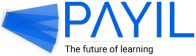How do I schedule meetings with my instructor?
Sending a meeting request
- Step 1: Select the Schedule tab from the menu on the left.
- Step 2: Click on the ‘Request meeting +’ button.
- Step 3: Select the individual who you want to schedule an appointment with from the list of available staff. The list can be filtered according to different roles like admin and instructor.
- Step 4: Pick a date for your appointment. The unavailable dates are greyed out automatically.
- Step 5: Choose the time slot.
- Step 6: Add the reason for your appointment schedule so that the instructor or admin can know it before accepting or rejecting the appointment.
- Step 7: Click Continue to book the appointment. A pop window will appear with the appointment details.
- Step 8: After confirming the date, time, and reason, click the request button to finalize your appointment request.
Viewing request status
- Step 1: After sending a meeting request, select the Schedule tab from the menu on the left. The appointment status will be visible on the calendar. The status will be pending until the instructor/admin accepts or rejects the request.
- Step 2: The appointment status update is also notified through email when the instructor admits or rejects the appointment.
Attending a scheduled meeting
- Step 1: If the meeting is online, click the join button, which leads to an external meeting link like Google Meet or Zoom.
- Step 2: For offline meetings, click on ‘log attendance’ after meeting with the instructor in person.