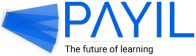How do I view my marks for assignments?
Summary
To view recently graded assignments through the dashboard, select the Dashboard tab and scroll down to the Recent test results section. You can also view marks of assignments from the Assignments tab and select any graded assignment to view the instructor’s remarks along with the marks. If the instructor has enabled it, you can view marks right after submitting assignments by clicking the Submit button and viewing the infographics that break down your performance in different areas.
Viewing recently graded assignments through the dashboard
Step 1: Select the Dashboard tab on the menu on the left.
Step 2: Scroll down the dashboard to the Recent test results section to view marks of recently graded assignments.
- Step 1: Select the Assignments tab on the menu on the left. View the marks of assignments from the marks column.
- Step 2: Proceed by selecting any graded assignments.
- Step 3: Select the View Answers button.
- Step 4: View the instructor’s remarks along with the marks if the instructor has left any.
Viewing marks right after submitting assignments (This option is possible only if the instructor has enabled it)
Step 1: After answering and reviewing the quiz questions, click the Submit button.
Step 2: View the marks and the infographics that break down your performance in different areas.
Step 3: Click the View Answers button to access the correct answers and their explanations.