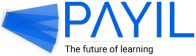How do I utilize the code review feature for programming assignments?
Summary
The code review feature assesses student-submitted code assignments, and offers a analysis for the instructor and students. To use the code review feature, follow these steps. First, click "New Lessons" and select "Add Assignment." Next, choose "Essay" as the assignment type, and provide a title and instructions. Then, enable the code compiler and pick the programming language. Create test cases to evaluate the assignment, and specify the marks for each test case. Turn on the code review to automate the assessment, and click "Publish" to make the assignment live.
What is the code review feature?
The code review feature uses AI to assess student-submitted code assignments, offering a comprehensive analysis of strengths and weaknesses based on coding style and complexity.
How do I use the code review feature?
- Step 1: Click the New Lessons button and then select Add Assignment.
- Step 2: Select the Assignment type as Essay.
- Step 3: Fill in the title of the assignment and the instructions for students to see.
- Step 4: Enable the code compiler and select the desired programming language to run the code written by the students.
- Step 5: After enabling the compiler, it is recommended to include test cases to assess the assignment. To do so, create a test input and an expected outcome. For instance, if the assignment requires checking whether a given year is a Leap Year or not, you can use 2024 as a test input, and the expected outcome would be ‘Leap Year’. Please note that these test cases are not visible to the learner.
- Step 5: Specify how much mark should be given to the student when a specific test case passes.
- Step 6: Enable the code review to automate the evaluation. Once it’s enabled, there will be options to update the score based on the review and show the suggestions on the learners’ screen.
- Step 7: Click the Publish button to take the assignment live.